|
ERROR!
You must enable Java Script on your browser to navigate this site. |
||
Event TimerAn Event Timer is a Screen Object which can be used to measure the time intervals (from 0.01 seconds up to 596 hours) between various occurrences while the main  Once an Event Timer is placed on the screen it can be selected by clicking on it with the left mouse button. To move the object, place the cursor over it, hold down the left mouse button and drag the object to the desired position. Resize handles are provided to allow adjustment of the overall size by dragging on them with the mouse in a similar fashion. To set the properties of an Event Timer, Properties Dialog Box: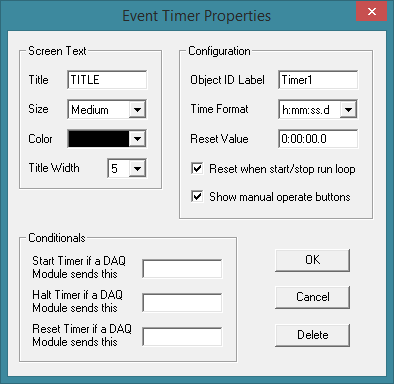 Screen Text:Title: Type in the text that will appear to the left of the data field. Size: Selects the font size used for the text characters in the Event Timer. Making changes to this attribute will also change the overall size of the Event Timer respectively. Color: Selects the font color used for text in the title field. Title Width: Selects the width of the title field. Note, dragging the resize handles will change the width of the data field only. Configuration:Object ID Label: Type in a label that will be used for identification by other objects within ModCom when sending instructions to the Event Timer, using the displayed reading as a variable in another object's function, or when evaluating Conditional statements specific to the Event Timer's value. Timer Resolution: Selects the timer resolution and display format of the Event Timer. If <minutes> is selected the time will be shown as "hrs:min". If <seconds> is selected the time will be shown as "hrs:min:sec". If <1/10 sec> is selected the time will be shown as "hrs:min:sec" including one place to the right of the decimal point. If <1/100 sec> is selected the time will be show as "hrs:min:sec" including two places to the right of the decimal point. Reset when start/stop run loop: Check this box if wishing the Event Timer to reset when starting or stopping the main Show manual operate buttons: Check this box to show the manual operate buttons to the right of the data field. When the main Conditionals:Start Timer if a DAQ Module sends this: Type in the data string and/or variable which, upon reception from a Halt Timer if a DAQ Module sends this: Type in the data string and/or variable which, upon reception from a Reset Timer if a DAQ Module sends this: Type in the data string and/or variable which, upon reception from a Note, resetting an Event Timer does not halt it if it is currently running, it simply sets the current value to zero.
|