|
ERROR!
You must enable Java Script on your browser to navigate this site. |
||
Rocker SwitchA Rocker Switch is a Screen Object which will continuously transmit a command to a  Once a Rocker Switch is placed on the screen it can be selected by clicking on it with the left mouse button. To move the object, place the cursor over it, hold down the left mouse button and drag the object to the desired position. Resize handles are provided to allow adjustment of the overall size by dragging on them with the mouse in a similar fashion. To set the properties of a Rocker Switch, Properties Dialog Box: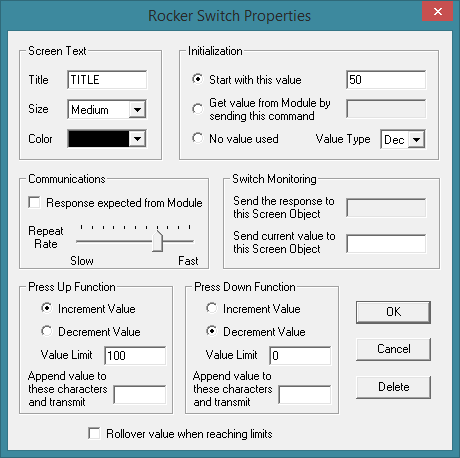 Screen Text:Title: Type in the text that will appear on the top of the Rocker Switch. Size: Selects the font size used for the text characters in the Rocker Switch. Making changes to this attribute will also change the overall size of the Rocker Switch respectively. Color: Selects the font color used for the characters in the title. Initialization:Start with this value: Check this box to set the numerical field of the transmitting command string to the value entered at the right. If the value is blank, the value of the last run session will be used. This value will increment or decrement as indicated in the Press Up and Press Down Functions each time it is transmitted. Note, if the Value Type is set to hexadecimal or binary and this box is checked, the most significant digits of the numerical field will be padded with zeros as its value is decremented. This is useful if the Get value from Module by sending this command: Check this box to read a value from a No value used: Check this box if the transmitting command string does not include a numerical field. In this case, only those characters listed in the Value Type: Select the appropriate value type (decimal, hexadecimal or binary) which the numerical field is formatted in. Communications:Response expected from Module: Check this box if a response is expected from the Repeat Rate: Choose the repeat rate at which ModCom will retransmit the command string while the operator is holding down the top or bottom of the Rocker Switch. Switch Monitoring:Send the response to this Screen Object: To monitor or log the response from a Send current value to this Screen Object: To monitor or log the current value of the numerical field of the command string, create a Press Up Function:Increment Value: If selected, the value of the numerical field of the transmitting command string will be incremented each time the Decrement Value: If selected, the value of the numerical field of the transmitting command string will be decremented each time the Value Limit: When incrementing or decrementing the numerical field due to a Append value to these characters and transmit: Each time the operator clicks on or holds down the top of the Rocker Switch, these characters (representing the Header, Command Title, and Channel Number) followed by the current value will be transmitted. If wishing to use a Rocker Switch to adjust a variable used by some other object in ModCom instead of transmitting a command, leave this box blank and include the name of a Screen Object in the "Send current value to this Screen Object:" section. This Screen Object will be the variable used elsewhere. Press Down Function:Increment Value: If selected, the value of the numerical field of the transmitting command string will be incremented each time the Decrement Value: If selected, the value of the numerical field of the transmitting command string will be decremented each time the Value Limit: When incrementing or decrementing the numerical field due to a Append value to these characters and transmit: Each time the operator clicks on or holds down the bottom of the Rocker Switch, these characters (representing the Header, Command Title, and Channel Number) followed by the current value will be transmitted. If wishing to use a Rocker Switch to adjust a variable used by some other object in ModCom instead of transmitting a command, leave this box blank and include the name of a Screen Object in the "Send current value to this Screen Object:" section. This Screen Object will be the variable used elsewhere. Rollover value when reaching limits: If selected, when the value reaches one of the limits, it will roll over to the opposite limit and continue its' incrementing or decrementing operation instead of stopping.
|