 |
| ||||||||
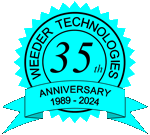 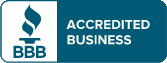 Weeder Technologies 90-A Beal Pkwy NW Ft Walton Beach FL 32548 850-863-5723 info@weedtech.com ESTABLISHED: 1989 DUNS: 969723154 CAGE CODE: 4T5L9 |
PI-ControllerA Once a Properties Dialog Box:Screen Text:Type in the Title text that will appear at the top of the Communications:The Object ID Label is used for identification so that other objects within ModCom can manipulate the
Sensor Data Conversion:The data coming from the PV sensor can be converted if necessary to be displayed in the correct engineering units. This can be accomplished with a simple Multiplier and Offset, or a Math Formula containing a complex mathematical expression. If the PV sensor has a Kp/Ki Format:Use the Dec Point selection to set the number of decimal places that the Kp and Ki gain adjustment controls will use. This will also effect the magnitude of each increment and decrement step change when pressing the adjustment buttons. Once the Positive Correction:Max Value: Type in the output value which will produce the maximum positive correction of the actuator. For example, if the actuator is a flow controller, this will be the value that causes the flow controller to open to its full amount. Min Value: Type in the output value which will produce the minimum positive correction of the actuator. For example, if the actuator is a flow controller, this will be the value that causes the flow controller to completely close up. Append value to these characters when transmitting: Each time the Negative Correction:Max Value: Type in the output value which will produce the maximum negative correction of the actuator. For example, if the actuator is a flow controller, this will be the value that causes the flow controller to open to its full amount. Min Value: Type in the output value which will produce the minimum negative correction of the actuator. For example, if the actuator is a flow controller, this will be the value that causes the flow controller to completely close up. Append value to these characters when transmitting: Each time the Operation:To set up the Loop Tuning:The proportional and integral gain settings must be set (or tuned) for proper operation. First adjust the "Output" adjustment buttons while in manual mode so that the PV sensor data is at or near its normal level of operation. Assure that both the Kp and Ki gains are set to their minimum level and then place it into automatic mode by clicking on the "Auto" button. Follow the directions below for tuning the Kp and Ki gain elements. Kp Gain: To set the Kp gain, first increase it until oscillation occurs. This is best done by making an increase and then bumping the Set Point up and then back down again, trying to induce oscillation. If oscillation does not occur, increase the Kp gain further and make the Set Point bump again. Keep repeating this process until oscillation begins and is sustained. Now slowly decrease the Kp gain to the point that oscillation settles down, then reduce this number to one half of this value. Ki Gain: To set the Ki gain, make a small change to the Set Point and watch how long it takes for the PV sensor data to come to rest at the new set point level. When first making the change, the PV sensor data will approach the new set point quickly but will slow down as it gets closer and closer. The Ki gain determines the rate of approach while in this slow down region. If the Ki gain is set too low, it will take too long to eventually come to rest at the new set point. If the Ki gain is set too high, it will overshoot the set point and begin to oscillate. Adjust this for optimum performance.
|
